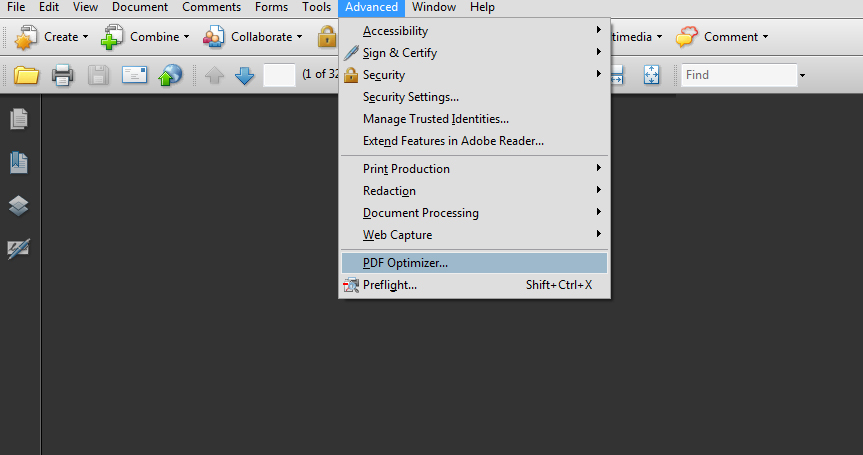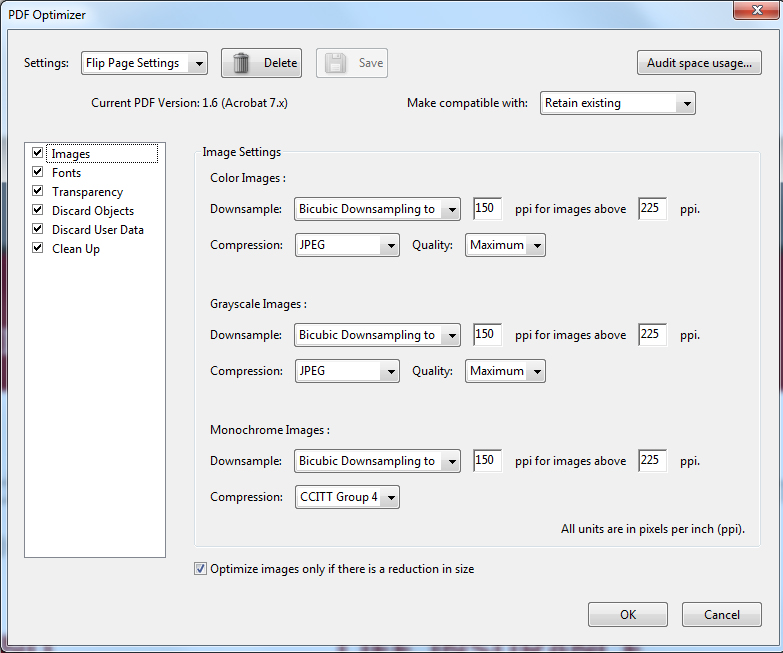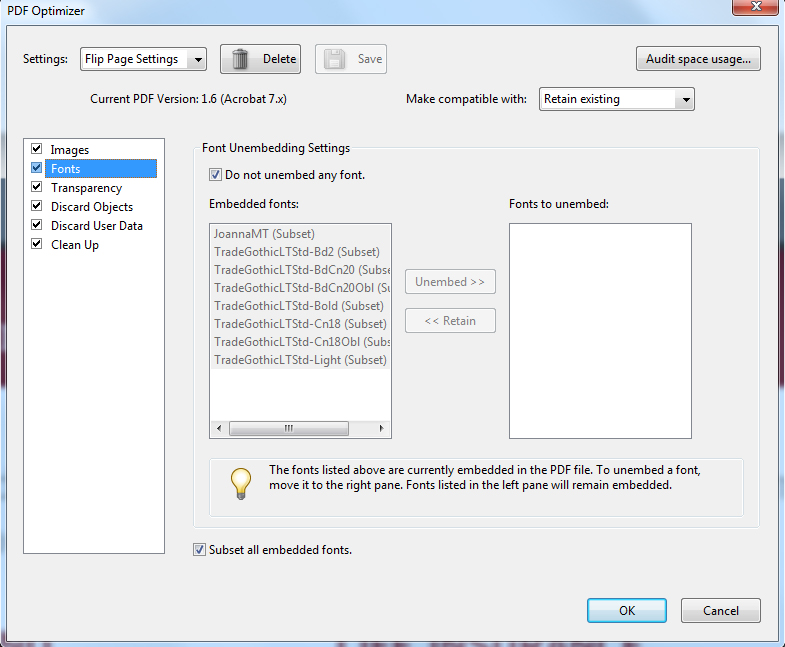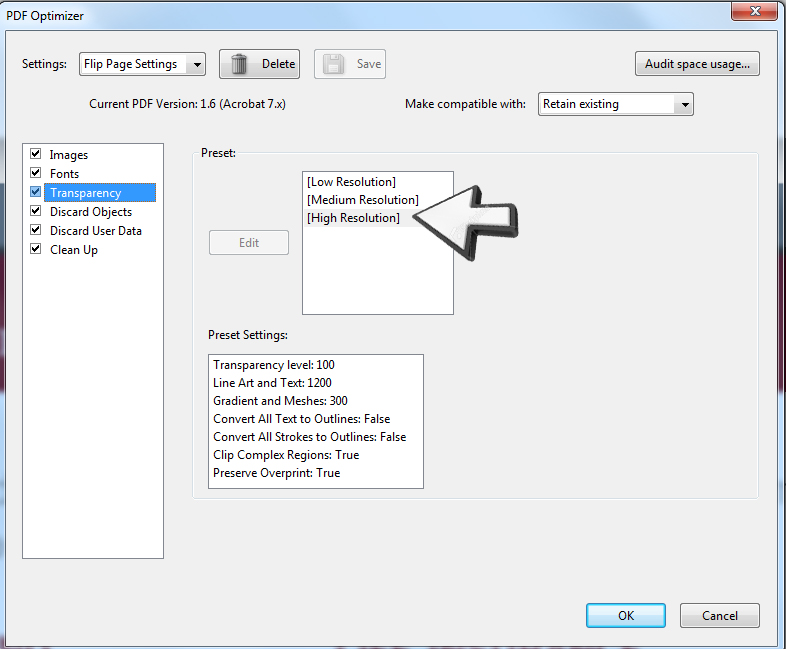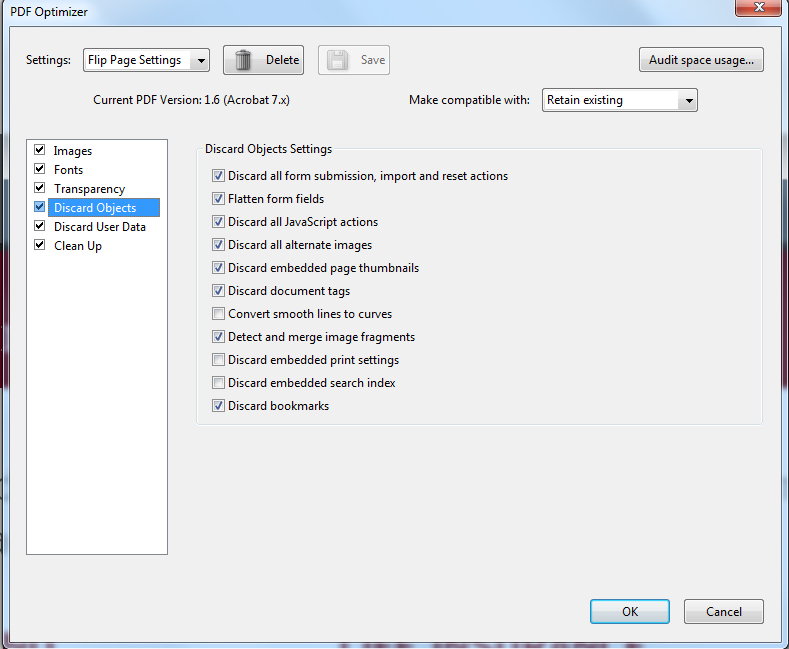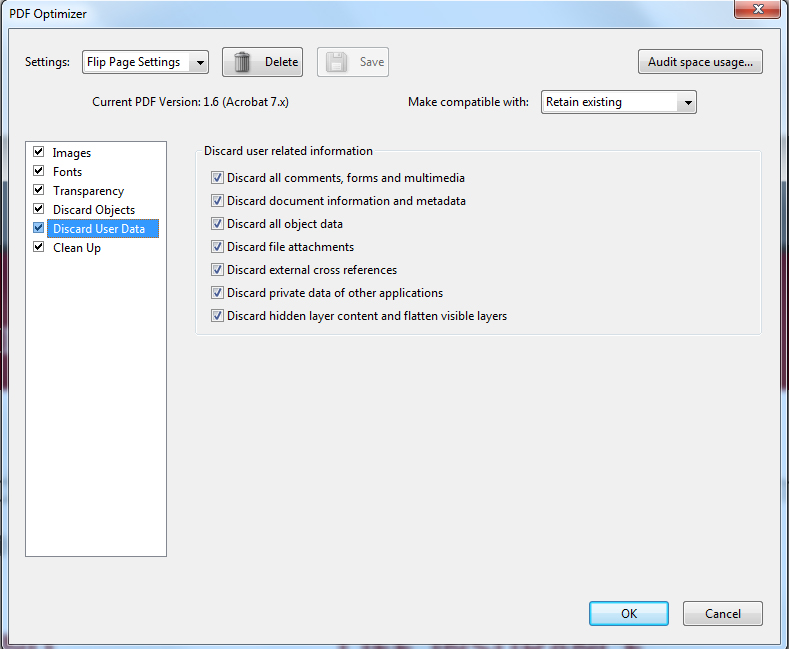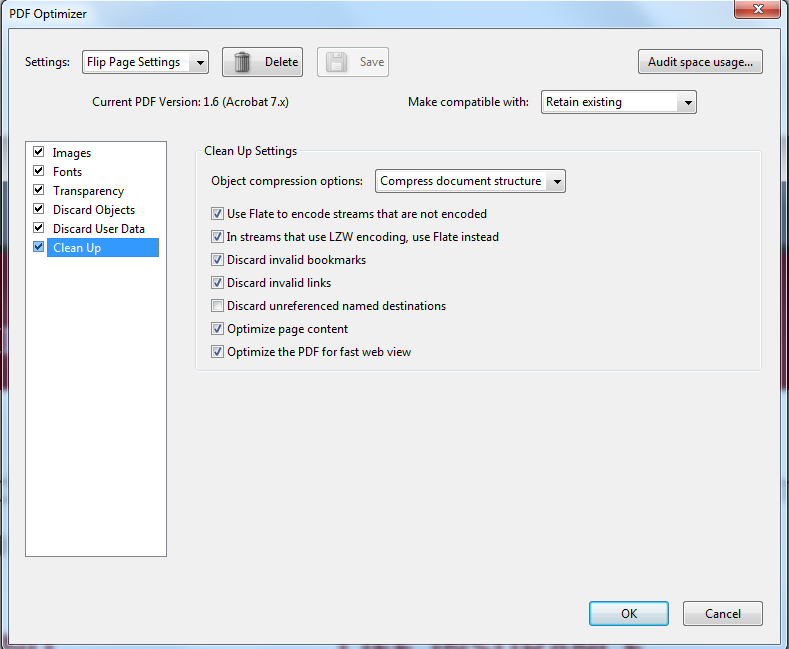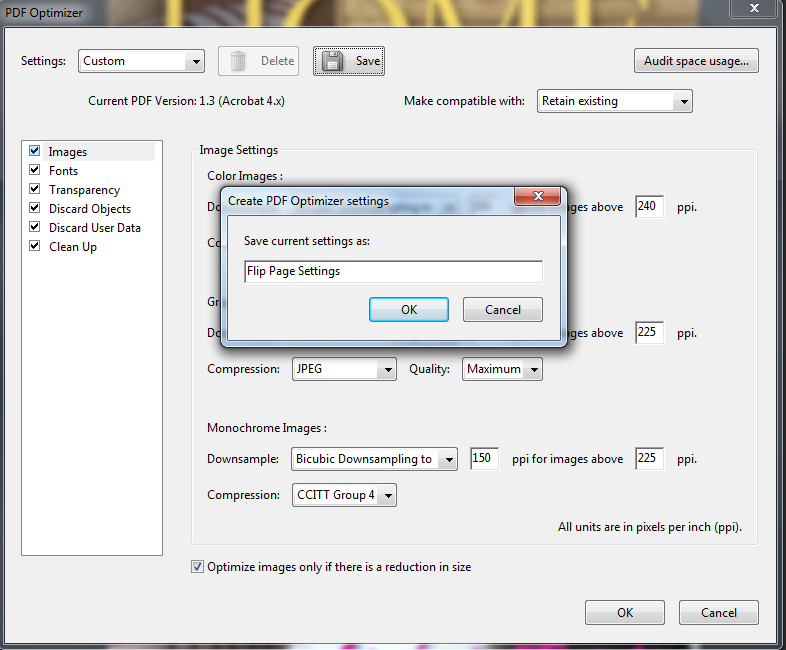In order to provide the highest quality output to your audience, Flip Page suggests that your PDF meet these requirements. If you are unsure of how to meet these requirements - find below images corresponding to PDF Optimizer settings for ideal output to Flip Page edition. In order to access the PDF Optimizer options in Acrobat... 1. Click 'Advanced' and then select 'PDF Optimizer' from the drop down menu. Click image for larger view.
2. Select the 'Image Settings' according to those displayed below. Click image for larger view.
3. Select the 'Font Settings' according to those displayed below. Click image for larger view.
4. Select the 'Transparency Settings' according to those displayed below. Click image for larger view.
5. Select the 'Discard Objects Settings' according to those displayed below. Click image for larger view.
6. Select the 'Discard User Data Settings' according to those displayed below. Click image for larger view.
7. Select the 'Clean Up Settings' according to those displayed below. Click image for larger view.
8. Once you have made these 'Settings' changes make sure to save that profile for future use. Click on 'Save' and provide a profile name such as 'Flip Page Settings'